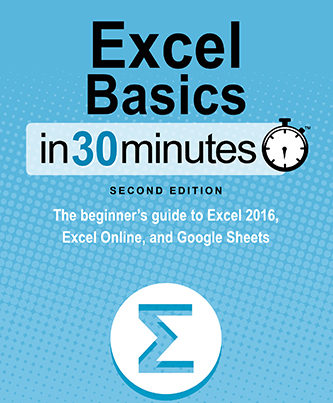If you’ve ever wondered how to export an Excel chart to a JPG, PNG, GIF, or other file format, the following two-minute video shows how, using a simple right-click over the image and selecting “Save As”. Note that if you don’t see the “Save As” option, select “Copy” instead. Then, open up Paint or any other image editor and paste the image, then save it as a JPG, PNG, GIF, etc.
Exporting images from Excel is useful for people who need to bring the image into other applications, such as:
- WordPress or other blogging software
- Email programs (Outlook, Gmail, etc.)
- Word processors (Microsoft Word, Apple Pages, Google Docs, Scrivener, etc.)
- 93
- Photo software (iPhoto, Picasa, Flickr, etc.)
- Presentation software (Microsoft PowerPoint, Google Presentations, etc.)
The narrator of the video is the author of “Excel Basics In 30 Minutes”, a guide that contains many more tips and how-to instructions that will get you up to speed with Excel in no time. Visit this page to see purchasing options for “Excel Basics In 30 Minutes”.