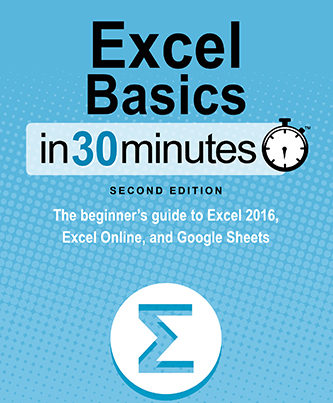The Second Edition of Excel Basics In 30 Minutes features a chapter on AutoFill, the Excel feature which lets users drag numbers, sequential text, or formulas across a row of cells to perform one of the following:
Copy the number (if one cell is selected). If a cell containing “3” is selected, AutoFill will place the number “3” in all cells which are included in the dragging action.
Increment the number or sequential text (if more than one cell is selected). If cell A1 contains “3”, and cell B1 contains “4”, AutoFill will place “5” in cell C1, “6” in cell D1, etc., until the mouse is released, ending the dragging action.
Repeat a formula but with shifted values relative to the cells which are included in the dragging action.
If this sounds confusing, or you want to try for yourself, open the following Excel spreadsheet (it will be downloaded from Dropbox), highlight a cell (or two adjacent cells), and then “grab” and drag the dot or square in the lower right corner of the cell to the right. Then let go to see the results.
- Monthly income for Jennifer, Curtis, and Kara. Highlight cell B5 and drag the dot to the right.
You can also try the following Google Sheets version of the spreadsheet, right on the screen. Highlight cell B5 and drag to the right, and the monthly amounts will be totaled for each subsequent month!