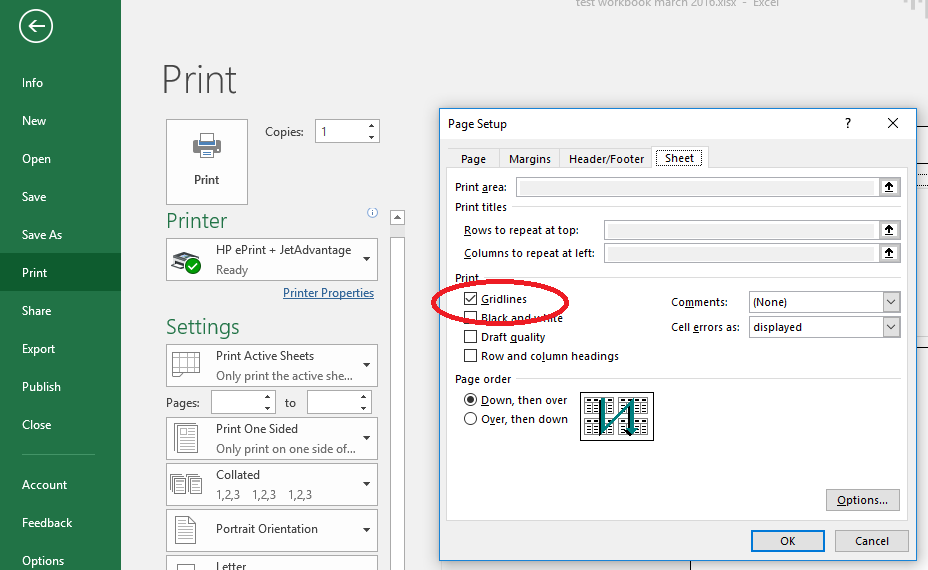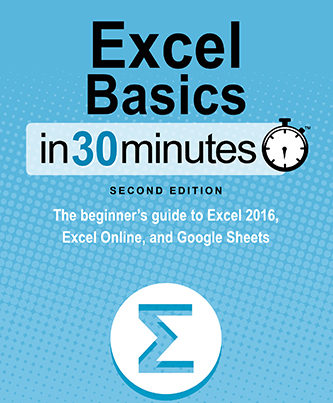A reader of my Excel book wrote to me about a problem he had to print gridlines for Excel 2016 on Windows 10, which he installed after purchasing an Office 365 subscription. It’s a common problem as many options are buried deep within Excel’s settings. Here’s how to print gridlines using Excel 2016 for Windows 10:
- Open the Excel document.
- Go to Backstage View by clicking File.
- You will see a list of different print options. Scroll to the bottom and click the link that says Page Setup.
- The Page Setup pop-up will appear. There are four tabs. Click the one that says Sheet.
- Select the checkbox that says Gridlines.
Here’s the location of the checkbox: