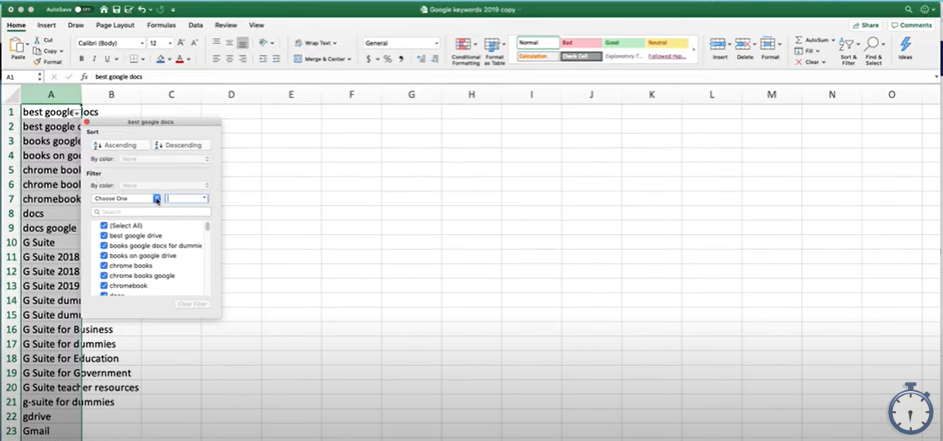Here is a quick tutorial on how to highlight certain terms in a long list in Microsoft Excel. So, say you have a huge list of terms, and you want to highlight certain words in this giant list. That’s more than 100 terms that contain whatever phrase you’re wanting to highlight. You can easily do this using the filter function.
So, you’re going to highlight the column and, either on the Home tab or Data tab, there is a button that says ‘Filter’. Nothing will happen right away; you still have to do a couple more steps. A tiny little downward facing arrow will appear in the first cell of your highlighted column.
When you click on this arrow, a drop-down menu will appear and this will let you set up the filter. Select the ‘Choose One’ drop down, and then select ‘Contains.’ Then in the box to the right of the ‘Choose One’ drop down, input either the word or number that you want to isolate. Then you can clear out of that tab.
As you can see, it basically found all of the terms or cells that have the highlighted term in that giant list.
For more information on how to get the most out of excel, check out my Book Excel Basics: in 30 Minutes. If this helped you out, please take a moment to browse my website and check out my YouTube channel @In30Minutes for other helpful tips and tricks. You can find more on this subject in my YouTube video, Filter text lists to highlight words in Microsoft Excel, that shows how to use the filter function in Excel.