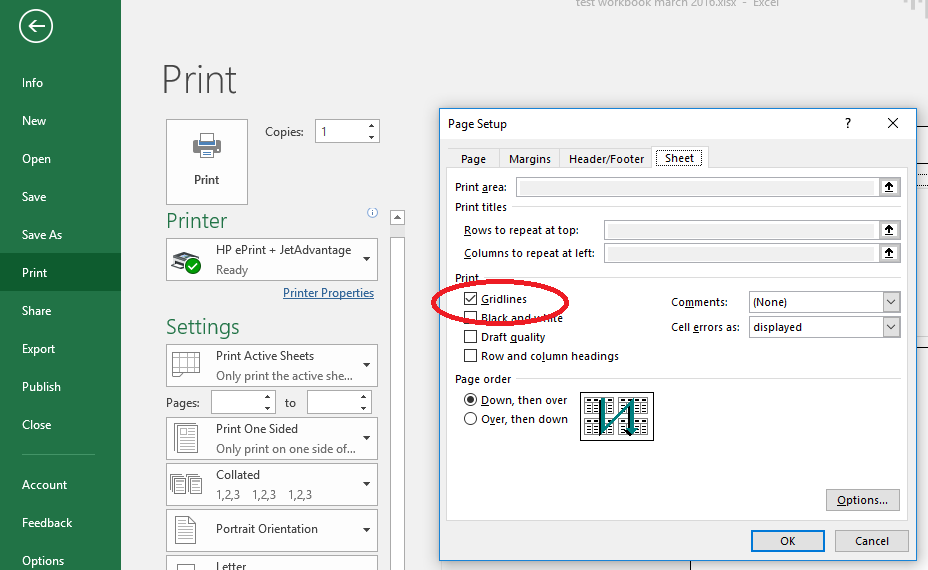If you don’t own Microsoft Excel, it is still possible to perform limited editing of MS Excel spreadsheets inside of Google Sheets using Office Compatibility Mode. This short video (less than 5 minutes) explains the special Chrome Extension required to use Office Compatibility Mode, and then shows how to edit Excel files in Sheets, using as an example an .xlsx file inside of Google Sheets. The narrator is Ian Lamont, author of the top-selling Excel Basics In 30 Minutes and Google Drive & Docs In 30 Minutes.
A reader of my Excel book wrote to me about a problem he had to print gridlines for Excel 2016 on Windows 10, which he installed after purchasing an Office 365 subscription. It’s a common problem as many options are buried deep within Excel’s settings. Here’s how to print gridlines using Excel 2016 for Windows 10:
- Open the Excel document.
- Go to Backstage View by clicking File.
- You will see a list of different print options. Scroll to the bottom and click the link that says Page Setup.
- The Page Setup pop-up will appear. There are four tabs. Click the one that says Sheet.
- Select the checkbox that says Gridlines.
Here’s the location of the checkbox: